How to optimize the new Photoshop CS4 and how it differs from CS3 regarding performance
With the newly launched CS4 a lot of people are experiencing new problems and error messages. This is ironic because the main focus of CS4, according to Adobe, is to optimize performance and work flow.
However, a lot of the errors and problems that can occur can be fixed by using the right setting. Many of the problems are not based on CS4 Adobe programming but rather customary user habits that worked well with CS3, but not so well with CS4.
This article is about what you can do to optimize and tweak Photoshop CS4 to get the best settings to maximize performance for the high-resolution digital photographer (full frame or under).
Photoshop CS4 is different from CS3 and I have been getting too many “Out of RAM” errors to ignore this problem. At my department we work with lots of very big files (39 MP+). This requires serious computer power and even with tons of Mac power and lots of memory (RAM), sometimes things just do not move as fast as we hope for.
I just spent a weekend with my team trying to figure out Photoshop CS4 in therms of optimizing for the best possible performance for stock photography and below are the results. When we did these changes to all our computers, the result was mind-blowing. Spread this post around, because it really, really,…will help a lot of people!
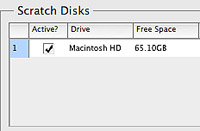 Setting scratch disks
Setting scratch disks
In Photoshop > Preferences > Performance > Set your scratch disk location
The main issues we had with this setting was that sometimes a computer would have less than 2 GB of free storage space available and no one noticed. Photoshop needs at least 2 GB of free hard disk space as scratch disk so make sure you always empty your trash bin and free space regularly. More often than you think you will have too little free space for Photoshop to perform well. We try to have about 10 GB of free space on all our computers at all times.
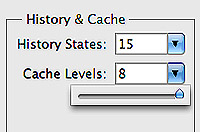 Adjusting your Cache Levels to 8
Adjusting your Cache Levels to 8
In Photoshop > Preferences > Performance > Set Cache Level to 8
Low levels are for users with low-res images with lots for layers, high numbers for users with high-res and not too many layers (below 50). For the high resolution digital photographer, a higher setting is better. For full frame shooters or photographers shooting at 16 MP+, a setting of “8” is best. Go to Photoshop > Preferences > Performance > Enter the value 8 in the Cache Levels text box. Click OK.
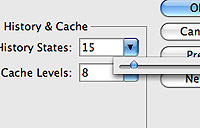 Set the History States to no more then 15 states
Set the History States to no more then 15 states
In Photoshop > Preferences > Performance > Set History States to 15
When you reduce the number of history states available, you potentially reduce the number of copies of your image filling up your memory (RAM). If you are a high resolution photographer and not a digital artist that “paints” and uses a lot of brushes in Photoshop, there really is no reason for you to have more then 15 history states. Every state is potentially a full resolution copy of your entire image that has to be stored in the cache, so even at 15 history states, this is potentially equal to having 15 images open at once. If you like to move around layers, merge layers, copy layers, liquefy, free transform, paint on masks, copy adjustment layers from one image to another, you are in danger of filling up your cache very fast. Photoshop default is 10 history states, so if you have less then 4 GB of memory, then you should stay at this setting.
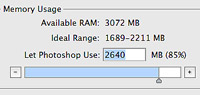 Set the Photoshop memory usage between 85-90 and not 100%
Set the Photoshop memory usage between 85-90 and not 100%
In Photoshop > Preferences > Performance > Select Photoshop Memory Usage to 85%
Counter intuitive, Photoshop needs outside memory (non-Photoshop allocated RAM) to perform some Photoshop tasks such as Free Transform, Liquefy and Content Aware Scaling. If Photoshop is set to memory usage of 100%, you risk getting the famous new CS4 error message “could not perform action… out of memory.” My workstation has 32 GB memory and I still get this message if I set the Photoshop allocation of memory to 100%. When I got CS4 I found this issue so irritating that I at one point moved back to using CS3. It took me quite a long time to figure out that what I had to do was to turn down the amount of memory allocated to Photoshop in order to free more memory. Very counter intuitive
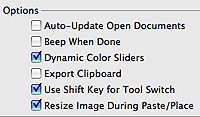 Deselecting Export Clipboard
Deselecting Export Clipboard
In Photoshop > Preferences > General > Deselect Export Clipboard
Unless you export a lot of copied files or clips from Photoshop to other applications there is no reason to have this function turned on. Every time you switch away from Photoshop, it stores the clipboard elements as a a PICT file, ready to use for other applications. When switching between applications with Exposé, this function creates the lag that sometimes is experienced in going from Photoshop to other applications.
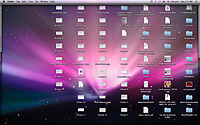 Do not have any files on your desktop
Do not have any files on your desktop
According to some Mac experts, having files and folders on your Mac desktop is equivalent to telling the Mac OS to keep these files active in memory at all time. Most people will have stacks of things on their desktop background because of comfort, but they should, according to most experienced Mac users, greatly reduce the performance of your system overall. This is a waste of cache resources, unless you really use the files on the desktop a lot.
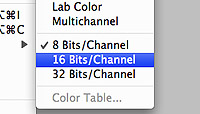 Don’t use 16 bit Tiffs
Don’t use 16 bit Tiffs
After almost two years of using 16 bit Tiffs at my department, we set up a test to determine if we where actually able to see a difference in quality. The result was interesting. No one at my department (almost ten people involved in photography), where able to distinguish 16 bit files from 8 bit files. If 16 bit files were directly compared to duplicate 8 bit files, most people where able to see slightly more color details in shadows, but none in the bright areas. If you are a stock photographer, remember that all your files are converted to jpeg, which is at 8 bit anyway.
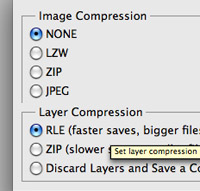 Save files as Tiff uncompressed without compression
Save files as Tiff uncompressed without compression
Even though I highly recommend saving Tiff files as compressed lossless, only do this as the last step. When editing pictures, whether opening or saving, never use compression. Compressing a file takes up to five to ten times longer, both opening and saving.
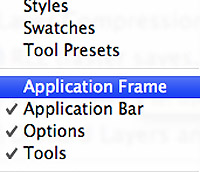 Turn off Application Frame
Turn off Application Frame
This feature is supposed to be one of the main reasons why a lot of people are getting the “Out of RAM” error. Turn it off and remember that CS4 handles multiple files differently than CS3 and therefore you cannot have as many open windows with high-resolution files as you could before. This is a little frustrating and I personally hope for an update that will fix this issue.
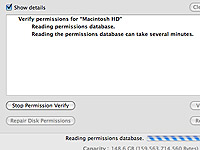 Almost done
Almost done
Restart Photoshop for the changes to take effect and do a little system optimizing.
Go to Application > Utilities > Disk Utility > Press Verify Disk Permissions and wait.
Go to Application > Utilities > Disk Utility > Press Repair Disk Permissions and wait.
Read this adobe article for more information.
After I was finished doing the article I was notificed of this blog post for further reading.




















Can somebody get this on Digg.com? people should know about these tips. 🙂
Thanks,
I have and old PC and experienced a lot of problems with cs4 hope they are gone now.
I will try your suggestions tomorrow.
Greets Karin
Very informative and detailed! Just Digg It!
The not having files on the Desktop point is complete nonsense and a long time Macintosh myth. The Desktop is nothing more than another location within the hard disk file system.
I challenge anyone to back up the claim that files located on the Desktop are;
1. Active in memory
2. Waste system resources
3. That most Mac experts make this claim.
I’ve heard this claim going back at least to the System 6 days, and it has always been nothing but complete nonsense. Time after time people would mistakingly associate the pair of invisible files known as “Desktop DB” and “Desktop DF” with the Desktop folder. The only thing in common with the two invisible files and the Desktop folder are their names! Every volume, whether an internal hard disk, external hard disk, Zip disk, Benoulli or Syquest or whatever had this pair of invisible files. The Mac OS would store information within these files about the association between any given application and the icons associated with and it and documents created with it. Desktop DB stood for Desktop BNDL. These files could become corrupt which is where the old “rebuild your Desktop” troubleshooting step came from,
There was in no file system association. I would dismiss out of hand any and all advice coming from a supposed Mac expert that makes such a claim as storing files on the Desktop wastes resources any more than storing files in say, the user’s Documents folder. It is a demonstration of just how little they understand the way the Mac OS works.
The advantage to 16 bit TIFFs is that they can withstand heavy editing more than 8 bit TIFFs, although adjustment layers can approach providing the same result.
Good suggestions otherwise!
Great article. (I didn’t know about memory usage problems in CS4). I read your blog every time, anyway because u’r very concise.
Good list..
But i have to disagree with “Don’t use 16 bit Tiffs” It is correct that if you take a 16 bit image and convert it to 8 bit you won’t see much of a difference, but if you make any color adjustment and use layers that are blended on 8 bit images instead of 16bit images then the risk of getting color banding is A LOT bigger since the precision is a lot lower. Always work in 16bit, and at the end flatten the image and convert to 8 bit.
Another tip could be to switch to windows, as cs4 is 64bit but only on windows, I’ve worked on stitched 600mp images just fine 🙂
Seems like every new Adobe product needs settings tweaks to work right. I just realized why Lightroom 2 was hanging on me, with initial previews imported. It was no faster, even though importing the 1:1 previews takes much more importing time. As it turns out, disabling the drive indexing service on the hard drives I was working on did the trick. There were a few other things I had to tweak, so that LR2 would create a sidecar xmp settings file.
I got a kick out of that mac screenshot of the desktop. I can remember times when I would run out of room. I always had way too many design project files scattered across my iMac’s desktop. Drove me absolutely insane how quickly I would clutter it up. Even today, my PC often gets like that. I have to play cleanup about once a week..
Just got CS4 day before yesterday, this couldn’t have come at a better time. I’m going to do it right now. Thanks Yuri.
Gskibum. Thank you for clearing that out. Please send me a link to someone saying this. Over the weekend, we found again and again when researching this, that files on the desktop do actually hurt performance.
Best Yuri
Hi Yuri!, one question: What do you do with the raw file when processing the image in CS4 and you saved in Tiff? Delete or save it? They occupy much space!
Thanks!
Yuri where did you research and find the information in regards of files on the desktop do actually hurt performance ? Please forwarden info or link, cheers
No link necessary Yuri! 🙂
Repeat a little experiment and see for yourself!
Create a new user account and fire up Activity Monitor. Change from My Processes to All Processes. Sort the column by CPU.
I then copied about 2,000 items totaling about 33 GB to the Desktop. This consisted of .nef, .crw, .jpg, .tif, .dmg, .xml and who knows what else. Give Spotlight (mdworker) a chance to update its index. Make note of the most active processes.
Now, fire up Safari and open up a few web pages. say http://www.adobe.com, and make note of the activity.Then go to http://www.skitaos.org/ and http://www.marketwatch.com/ and http://www.fools-errand.com/. Repeat with any of your favorite sites and watch Safari’s activity, Keep a few of them open simultaneously.
Data stored on the Desktop doesn’t trigger a hills worth of beans worth of activity. Data on the Desktop and nd using Expose makes not a bit of difference.
Yuri, it is no surprise to me at all that you encountered this again and again when you were researching this! I’ve heard this soooooooooo many times since the late 1980s, It is as wrong now as it was then, It really gets my goat when I hear it. Sorry if I came across like I was jumping down your back! 🙂
I emailed John Nack with this link. I’m also interested in his take on it.
Thank you Yuri!
Debbi
gskibum If you are absolutely sure I will remove it! But make sure you are sure. 🙂
OSCAR PARADELAN
I save all RAW files. I have about 20 TB of storage total. 🙂
Sorry, but most of this is just B.S.
Files on the desktop? Get real!
Yeah, compressing files takes longer to save, but less time to open and less time to copy to disk.
16 bit versus 8 bit depends entirely on what adjustments you’ll be doing.
And setting the cache level to 8 will slow down most people when opening files (especially with layers)!
I’m glad these settings work for you, but they’re not things I would inflict on other users.
Yuri, I’m experiencing something odd here. Do you see my post with my experiment time stamped 4:28 PM, that I made just prior to my post at 4:33?
I’m out in the field at the moment using a different Mac than the one I used to create them both, but I’m not seeing the one with my experiment. I tried another browser and it still isn’t there. You can test all this for yourself if you follow my experiment.
I just remoted into my office and that 4:28 post is still there on that browser.
And now after making that last post I just added the other one appears! 🙂
I forgot to mention that on that Mac Pro with 12 GB of RAM, and that 33 GB of 2000 files on the Desktop, all these hours later there is still 10.3 GB of RAM available.
I store very little on my Desktop being the neat-nick that I am. But I’m not about to tell others not to do it!
I have received more than a few calls from people who have run out of space on their startup volume, only to discover that they have tens and dozens of GB of data stored in their trash! Emptying the trash from time to time is also an important thing! 🙂
I could never arrive at acceptable working performance for Photoshop CS4 on Windows XP Media Center Edition. I reverted back to CS3 and all is back to normal.
Nick Moore. Sad, when the purpose of CS4 was performance.
These tips do work. An extra help is creating a RAMdisk by using “Make RAM Disk 1.0”
Put it in your startup list and in Photoshop give it the first position. In Leopard the software can make a ramdisk of 2000 Mb but not larger. Why? I do not know.
What I was getting at regarding my experiment and Safari is that Flash is an absolutely atrocious CPU hog. Leave open a few Flash heavy web pages and see for yourself.
I have many times shown people how bad it is simply by showing them with Activity Monitor all that load on the CPUs placed there by Flash web sites.
Yuri, What do you think of this new monopod? Expensive, but maybe better than the Monfrotto you talk about?
http://www.computer-takeaway.co.uk/index.php?option=com_content&view=article&id=141:trek-tech-announce-the-trekpod-xl-and-magmount-pro&catid=45:press-releases&Itemid=38
Thanks for a great blog,
Debbi
I was annoyed that PS CS4 was opening files so much slower than CS3. Now I adjusted some of the settings, and even big files open instantaneously. Amazing! (It’s probably the scratch disk, which I didn’t realize to change before.)
Hi Yuri, thanks a lot for allthis hints. All works very fine. I have better performance now.
Thank you, Yuri. What great timing for so much detailed, useful information – I just installed CS4 on PC this week. Will have my computer guru carefully go over article and comments to see how it all fits for PC, and go from there. I DUGG IT.
I think it’s worth to add that Windows XP users need to tell Windows explicitly to use memory above 2 GB by adding ” /3GB” switch in the Windows entry under [operating systems] in boot.ini file (i.e. C:boot.ini)
Just FYI, i know you big on macs and probs dont want to hear this, but due to some internal weirdness at apple (they WANT developers to stop using C++ and start using Objective-C , for god knows what reason) CS4 is not 64BIT enabled on MAC OSX (since in effect, adobe is going to have to recode/port photoshop to apples new favorite framework, which is quite a big task).
So basically, in photoshop, you wont get to use alot of that 32GB RAM mate, a 32Bit application wont be able to address more than 4096 MBs in total (and this is a theoretical limit, in a real world scenario, id say you will get 3.2 GB – 3.4GB tops).
People are annoyed with Adobe about this, but its really not their fault to be honest. Theres no reason that apple couldn’t support 64bit carbon applications, except they wont (insert picture of steve jobs stamping his feet), their just being control freaks. It would be the equilliant of adobe saying “from now on, we ONLY support the DNG raw format, because we like it better”.
If microsoft had done the same with Vista 64Bit, said “you NEED to use .NET to get 64Bit support” we would have had another antitrust case.
To Daniel: You said: So basically, in photoshop, you wont get to use alot of that 32GB RAM mate, a 32Bit application wont be able to address more than 4096 MBs in total (and this is a theoretical limit, in a real world scenario, id say you will get 3.2 GB – 3.4GB tops).
I am well aware of this. Sad, truly! However, I most often run five six applications at once because of workflow optimization and that’s where all that extra RAM kicks in. Good point however – waiting for the new platform!
So basically, CS4 is unusuable to me because it cannot show more than 8-10 windows in Expose. In my workflow I need to open 20-30 at least, and pick data from each PSD file as I create web graphics for my site, J-List. The failure of the program to support Expose and more than 8-10 windows — yes, I tried turning off the OpenGL thing entirely — is a big fail whale that has me wondering what I’ll do if CS5 isn’t improved. Can anyone tell me if they have found a way to get CS4 to show 20+ windows in Expose? Using a Mac Pro that’s top of the line, with 8 GB of RAM so it shoudldn’t be an issue.
Thanks for the Suggestions Yuri!
I don’t like the 8bit thought! If you work on a 8bit TIFF file and you have to tweak your histogram (Hotkey: CTRL/MAC+L) since your shot was e.g. outdoor you will cause “holes” in the histogram. Take a picture with a small dynamic range. For example. Outdoor shot on a overcast day in the snow. To get a bettter contrast you will have to move the sides of the histogram to the center. If you do this with a 8bit file you will reduce the color transitions which will lead to artifacts and will destroy the smoothness of your histogram.
One thing that really drives me nutz with Photoshop CS3/CS4/CS5 is the external harddisk problem. I often work on my macbook pro when I travel and since my SSD only has 120GB I have the files on my external harddrive. If you liquify with the external harddrive photoshop will ALWAYS want to use the Ext. HDD as Scrap Disk, making the liquify filter VERY VERY slow. No matter how much RAM or GB you have available on your MAC. This is only the case with the liquify tool. I have googled for weeks and still found no solution to this really anoying issue. Adobe claims its a hardware problem, but it is defintly a Bug !
Sofar the only solution is to unplug the external harddrive everytime I want to liquify which gives the tool back the normal speed. I would be very grateful for any solution. Thanks!
This is the best article I’ve found on the topic. The step-by-step was extremely useful. Thanks a lot.
AND there is still one opening left for the September 2nd and 3rd wohkorsp and a couple of spots left for the 12th and 13th! So it’s not too late to join us! You can read all of the details HERE.